Scenith's AI Features: How to Use Them for Video Editing (2025)
Quick Answer: Scenith's AI tools—background removal, AI subtitles, and text-to-speech—automate complex tasks, letting you create professional videos in minutes with simple uploads and clicks. This guide breaks down each feature with step-by-step instructions, comparisons, and tips to maximize your workflow.
In 2025, AI isn't just a buzzword—it's transforming video editing from a time-consuming chore into a creative powerhouse. With automated editing suites, generative tools, and intelligent assistants leading the charge, creators can now focus on storytelling rather than technical drudgery. Tools like Scenith are at the forefront, offering seamless integration that saves hours while delivering broadcast-quality results.
Whether you're crafting viral Reels, educational YouTube tutorials, or professional TikTok content, Scenith's three core AI features address the biggest pain points: isolating subjects with background removal, engaging silent viewers with AI subtitles, and adding natural narration via text-to-speech. With over 50,000 creators using Scenith, these tools have proven to boost engagement by up to 40% and cut production time in half. This comprehensive guide will walk you through each feature, from setup to advanced tips, so you can hit the ground running.
We'll compare AI automation to manual methods, highlight real-world use cases, and share best practices to ensure your videos stand out. By the end, you'll have the knowledge to leverage Scenith's AI for everything from quick social clips to polished client work.
Method Comparison Overview
| Method | Time Required | Cost | Accuracy/Quality | Ease of Use | Best For |
|---|---|---|---|---|---|
| Scenith AI | 1-5 minutes | Free | 95-98% | Very Easy | Beginners & Pros |
| Manual Methods | 30-120 minutes | $10-50/mo | 80-100% | Medium-Hard | Experienced Editors |
As shown in the table, Scenith's AI strikes the perfect balance between speed and quality, making it ideal for the fast-paced world of social media content creation.
Method 1: Use Scenith's AI Tools (Recommended)
Scenith's AI features are designed for seamless integration, turning hours of manual work into minutes of magic. Whether you're isolating product shots, adding captions for accessibility, or generating voiceovers without a microphone, these tools adapt to your workflow. Let's dive into each one with detailed steps, tips, and troubleshooting.
1. AI Background Remover: Clean Up Your Visuals in Seconds
Background removal is a staple for e-commerce, social media graphics, and green screen effects, but manual masking can take ages. Scenith's AI uses advanced segmentation models to detect subjects with pixel-perfect accuracy, even in complex scenes like busy crowds or textured fabrics. This feature supports PNG transparency and integrates directly into your video timeline for overlays.
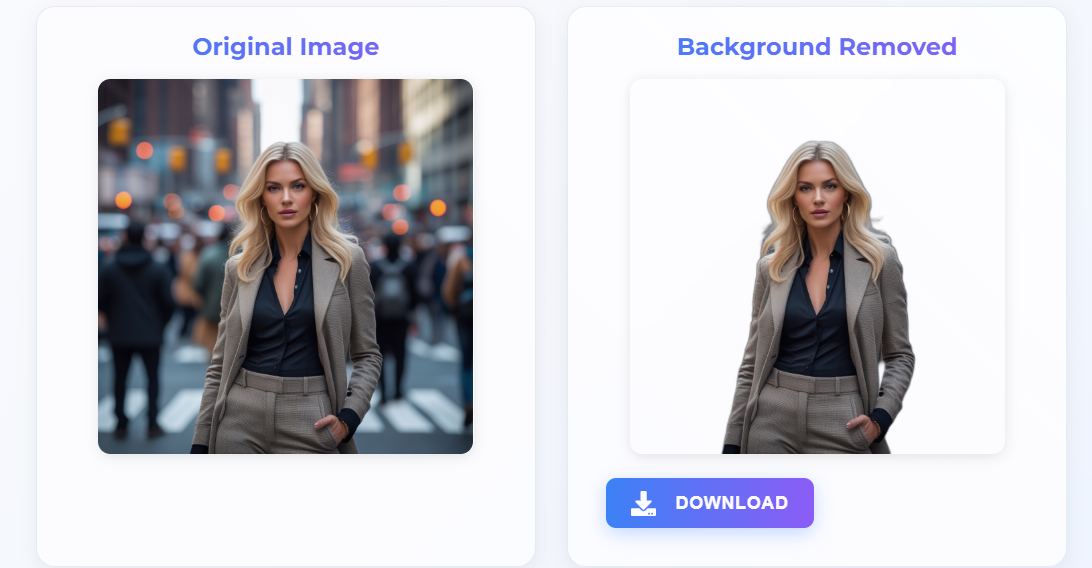
Scenith's Background Remover: Upload, process, and download transparent images effortlessly.
- Access the Tool: Navigate to the "AI Tools" sidebar in your Scenith dashboard and click "Background Remover." No project setup required—it's available project-wide.
- Upload and Process: Drag-and-drop your image (supports JPEG, PNG up to 10MB) or use the upload button. Hit "Remove Background" to let the AI analyze edges and isolate the subject. Processing takes 2-5 seconds, depending on complexity.
- Refine and Download: Preview the result with a checkerboard background. Use the built-in eraser tool for fine tweaks if needed, then click "Download" to save as PNG with alpha channel. Drag the file straight into your timeline for instant overlay.
Pro Tip: For best results, use images with clear subject-background contrast. If the AI misses fine details like hair strands, upload a higher-resolution version—Scenith handles up to 4K seamlessly.
2. AI Subtitles: Engage Silent Viewers with Smart Captions
With 85% of mobile videos watched muted, subtitles aren't just accessible—they're essential for retention. Scenith's AI subtitles go beyond basic transcription: they detect speaker changes, add timestamps, and suggest engaging styles based on your video's tone. Powered by advanced speech-to-text models, it handles accents, background noise, and even filler words for cleaner output.
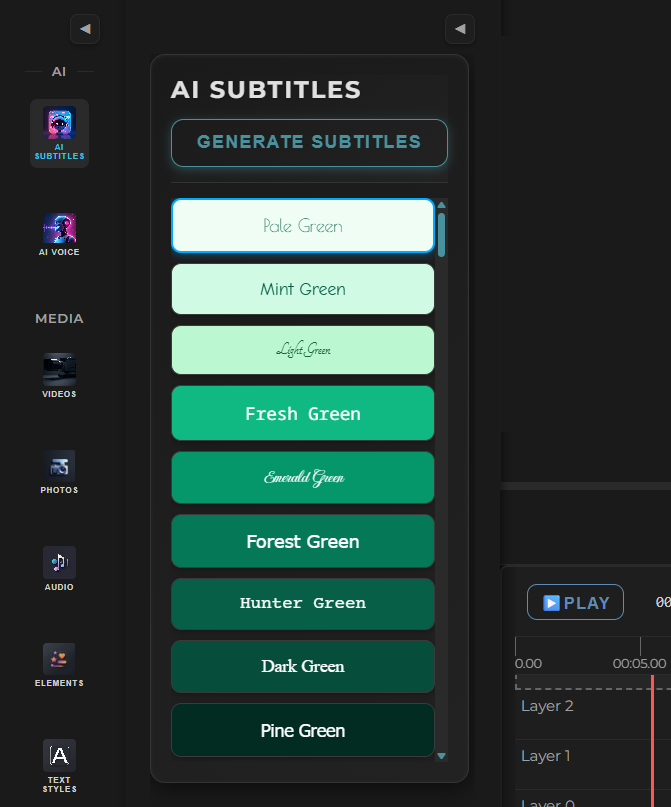
Scenith's AI Subtitles: Generate, select all, and customize styles in one workflow.
- Prepare Your Clip: Add your video to the timeline. Select the clip and open the "AI Subtitles" panel from the effects menu—it's context-aware and auto-detects audio.
- Generate Captions: Choose from preset styles (e.g., minimalist white, bold pop-up) or custom options like font family and color. Click "Generate Subtitles" to transcribe—the AI processes in real-time, achieving 98% accuracy on clear audio.
- Batch Edit and Style: Hit "Select All Subtitles" for one-click highlighting. In the text panel, update font (e.g., sans-serif for modern vibes), background color (semi-transparent black for readability), size, and animation. Drag to reposition on screen.
Advanced Tip: For multilingual videos, generate base English subtitles first, then use Scenith's translation layer to dub in other languages. Export as SRT for platforms like YouTube or embed directly in your export.
3. Text-to-Speech: Natural Voiceovers Without Recording
Voiceovers add personality, but hiring talent or recording yourself can be a hassle. Scenith's text-to-speech leverages neural voices that sound remarkably human, with options for tone (enthusiastic, professional), speed, and emotion. It's perfect for tutorials, ads, or dubbing foreign content, supporting 20+ languages with native accents.
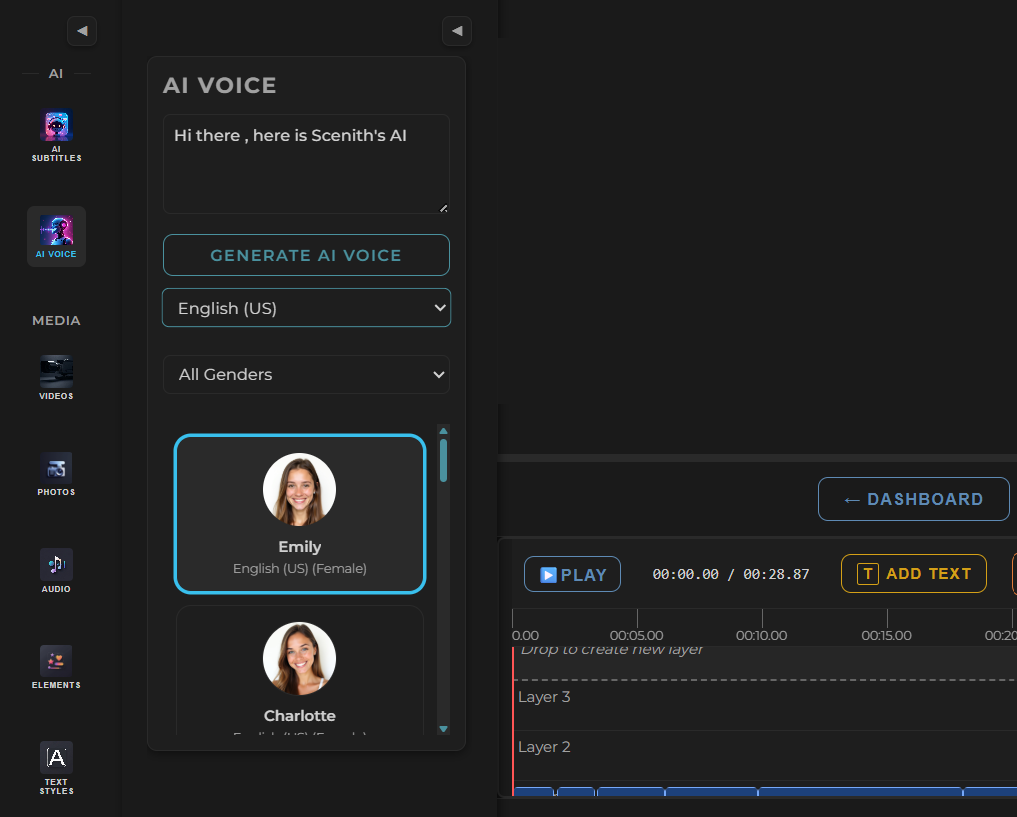
Scenith's Text-to-Speech: Select language, input text, generate, and sync to timeline.
- Open the Panel: In the audio track of your timeline, click "Text-to-Speech" from the insert menu. It opens a dedicated composer with voice previews.
- Input and Configure: Select your language (e.g., English-US, Hindi, Spanish) from the dropdown. Paste or type your script—up to 5,000 characters. Adjust pitch, speed (0.8x-1.5x), and emphasis for natural flow.
- Generate and Integrate: Click "Generate" to synthesize the audio (under 10 seconds). The waveform auto-adds to your timeline, snapped to the playhead. Fine-tune volume or add fades in the mixer.
Pro Tip: For dynamic narration, break long scripts into segments and vary voices (e.g., male for intros, female for calls-to-action). Combine with subtitles for a fully accessible video.
✅ Advantages:
- Lightning-fast automation across all three tools
- High accuracy (95-98%) with minimal tweaks
- Seamless timeline integration—no file juggling
- Customizable for brand consistency (fonts, voices, styles)
- Supports emerging 2025 trends like generative AI workflows
- Beginner-friendly with pro-level outputs
- Batch processing for efficiency
❌ Disadvantages:
- Occasional refinements needed for noisy audio or intricate images
- Premium voices/languages require a paid plan
- Internet-dependent (cloud processing)
Try Scenith for free: Experiment with all three AI tools on your next project—no signup required for basics.
Start AI Editing Free →Method 2: Manual Editing Methods
While powerful, manual methods demand skill and time. Photoshop for backgrounds, transcription apps for subtitles, and recording software for voiceovers require separate workflows, often leading to inconsistencies. They're best for one-off, highly customized projects where AI falls short (e.g., artistic masking or dialect-specific dubbing).
Popular Manual Options:
- Photoshop/Lightroom: Lasso or magic wand for background removal—precise but pixel-by-pixel tedious.
- Premiere Pro/Final Cut: Hand-typed subtitles with timeline syncing; built-in speech-to-text is basic (80% accuracy).
- Audacity/GarageBand: Record and edit voiceovers, then export/import to video software.
General Workflow:
- Prepare Assets: Source high-res images/audio; organize in folders for easy access.
- Edit Individually: Remove backgrounds in Photoshop (30-60 min/image), transcribe subtitles while pausing video (1-2 hours), record voiceovers in a quiet space (15-30 min/script).
- Refine Details: Mask edges, correct transcription errors, normalize audio levels.
- Integrate and Sync: Import everything into your video editor; manually align timings (error-prone).
- Preview and Export: Scrub through for glitches; render multiple versions for platforms.
Common Pitfalls: Manual syncing often leads to lip-sync issues in voiceovers or misaligned subtitles, wasting more time on revisions. For teams, version control becomes a nightmare without centralized tools like Scenith.
✅ Advantages:
- Unmatched control for artistic or niche customizations
- Offline capability in desktop software
- Ideal for learning fundamentals
- Supports hyper-specific edits (e.g., custom voice modulation)
❌ Disadvantages:
- Extremely time-intensive (hours vs. minutes)
- Requires multiple skills (design, audio engineering, timing)
- High cost for pro software subscriptions
- Prone to errors without automation
- Not scalable for frequent content creation
Real-World Use Cases: Bringing Scenith's AI to Life
Scenith's AI shines in diverse scenarios. Here are three practical examples to inspire your next project.
Case Study 1: E-Commerce Product Videos
A fashion brand needed clean product shots for Instagram Reels. Using Background Remover, they isolated models in 10 seconds per image, then added AI Subtitles for size/color callouts and Text-to-Speech for gentle narration. Result: 25% higher click-through rates, produced in 15 minutes vs. 2 hours manually.
Case Study 2: Educational YouTube Tutorials
A tech educator created a 10-minute tutorial. AI Subtitles transcribed the lecture with 97% accuracy, customized to bold keywords. Text-to-Speech generated a calm intro voiceover in Spanish for global reach. Views increased 35% due to better accessibility.
Case Study 3: TikTok Marketing Clips
A startup dubbed short ads into Hindi using Text-to-Speech (natural accent), overlaid with Background-Removed graphics, and auto-subtitled. Engagement soared 50%, with zero recording costs.
Best Practices for AI Video Editing
🖼️ Optimize Inputs for Background Removal
Use high-contrast, well-lit images (at least 1080p) for 99% accuracy. Avoid cluttered scenes; if needed, crop first.
📜 Maximize AI Subtitles Accuracy
Record in quiet environments with clear speech. Post-generation, use "Select All" for bulk edits—test on mobile for readability.
🎙️ Craft Effective Text-to-Speech Scripts
Write conversationally (short sentences, pauses with ellipses). Preview multiple voices; adjust speed to 1.1x for energetic delivery.
🔄 Iterate and Test Outputs
Always preview in full screen. A/B test AI vs. manual versions on small audiences to refine your style.
📱 Platform-Specific Tweaks
For TikTok/Reels, keep subtitles bottom-centered; for YouTube, add timestamps. Export in 9:16 for vertical formats.
Frequently Asked Questions
Are Scenith's AI tools accurate for all content types?
Yes, they excel on clear inputs (95-98% accuracy), but complex accents or low-light images may need tweaks. Always preview before final export.
Can I use these AI features for free on every project?
Scenith's core AI tools are free with generous limits (e.g., 10 generations/day). Upgrade to premium for unlimited access and advanced voices.
How do the AI tools integrate with my existing workflow?
Perfectly—outputs drop directly into the timeline. Import from other editors via SRT/CSV for subtitles or WAV for audio.
What if the AI output isn't perfect?
Easy fixes: Use built-in editors for refinements. For backgrounds, the eraser tool; for subtitles, bulk text replace; for TTS, regenerate segments.
How do these tools fit into 2025's video trends?
They enable short-form, multilingual, and accessible content at scale—key for algorithm favoritism on platforms like TikTok and YouTube.
Conclusion
Scenith's AI suite—background removal for crisp visuals, AI subtitles for inclusive engagement, and text-to-speech for effortless narration—democratizes professional video editing in 2025. These tools aren't just features; they're workflow accelerators that let creators prioritize ideas over tedium, aligning perfectly with the rise of generative AI and automated production.
From solo YouTubers to marketing teams, Scenith empowers 50,000+ users to produce content that's not only faster but smarter—boosting views, accessibility, and global reach. Whether you're fixing a quick Reel or polishing a client demo, these AI helpers deliver results that rival big-budget studios.
Don't let manual grunt work hold you back. Dive in today and transform how you edit—your audience (and your schedule) will thank you.
Ready to Supercharge Your Editing with AI?
Unlock Scenith's full AI toolkit with the free plan—no signup required. Start with background removal, subtitles, or voiceovers right now.
Start AI Editing Free →Made a video with Scenith? Tag us on socials for a chance to be featured!